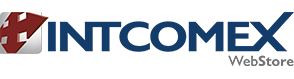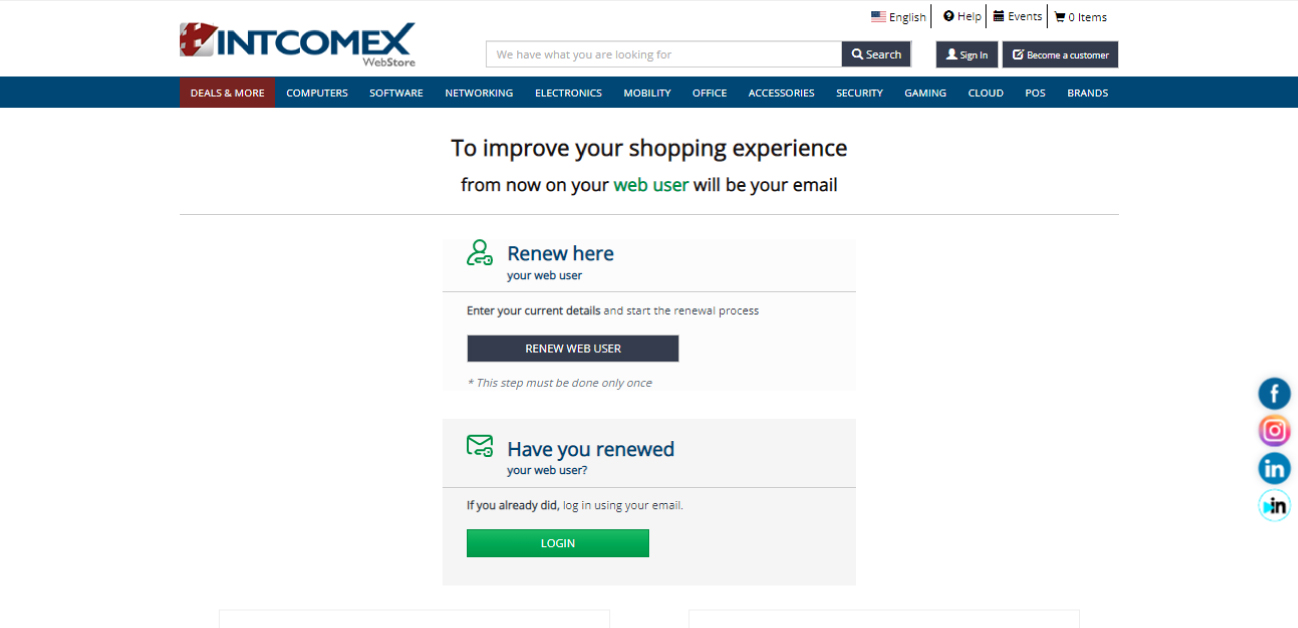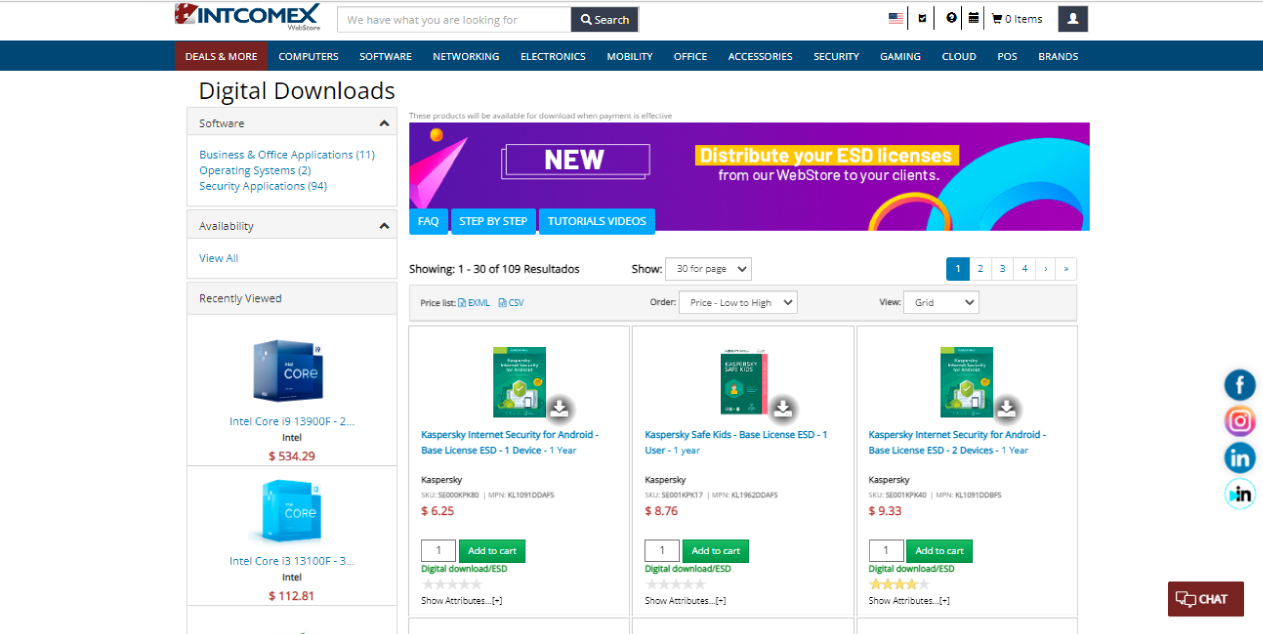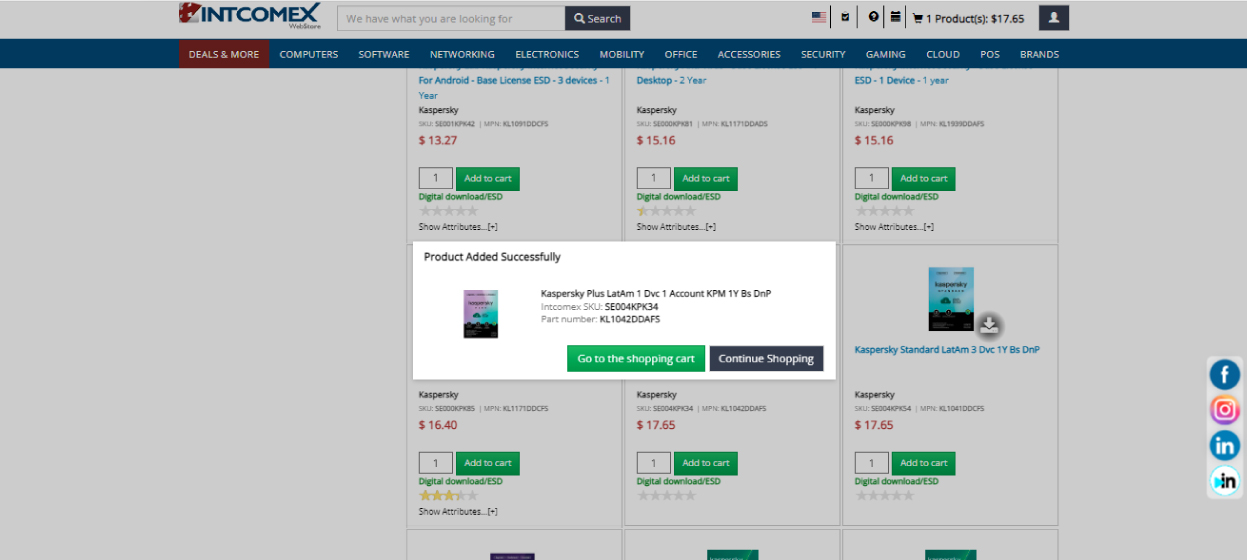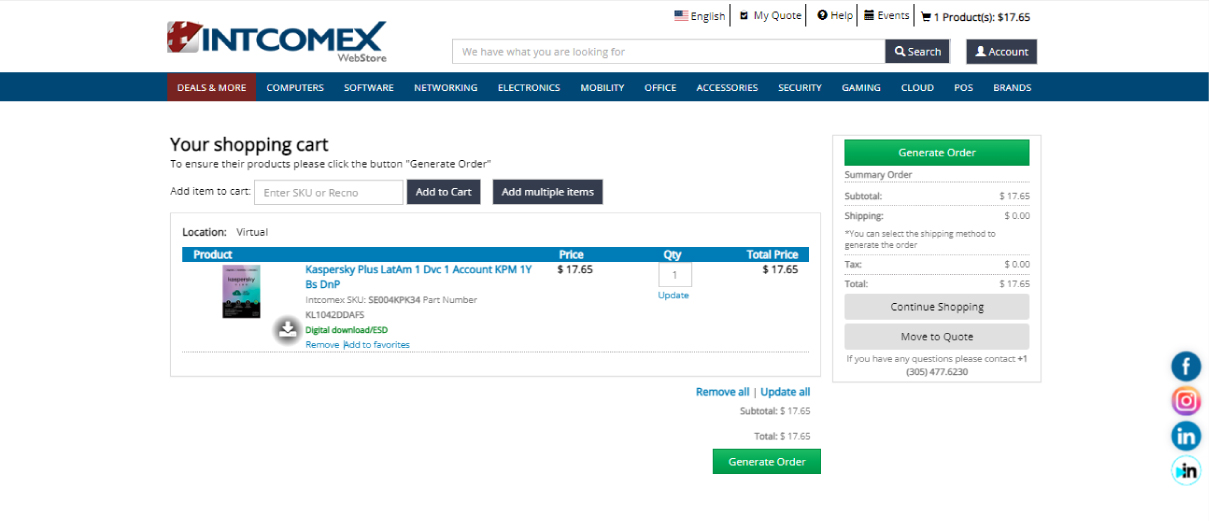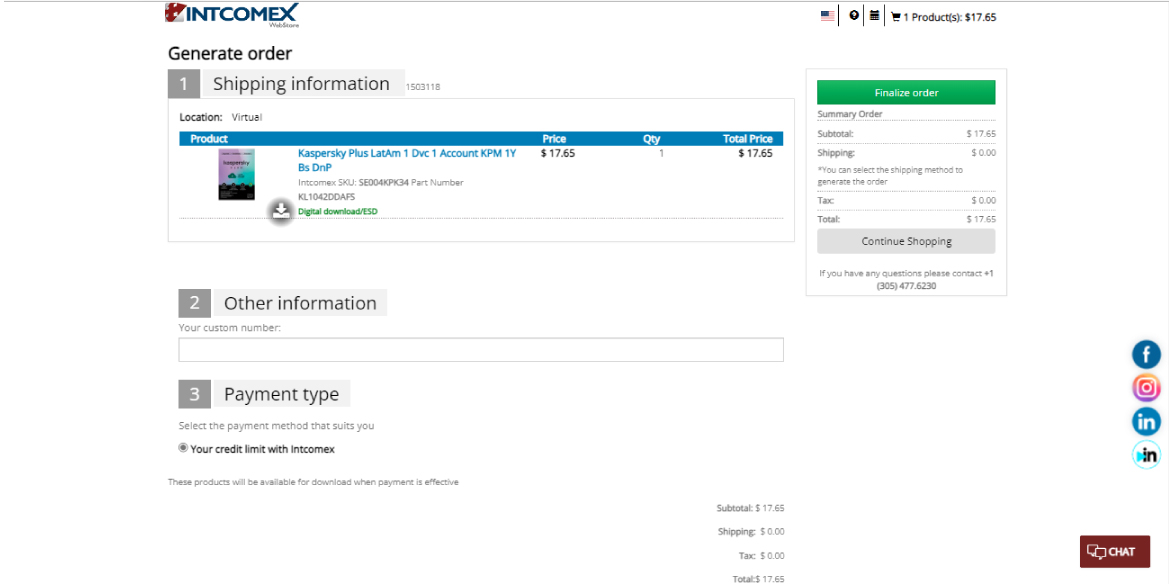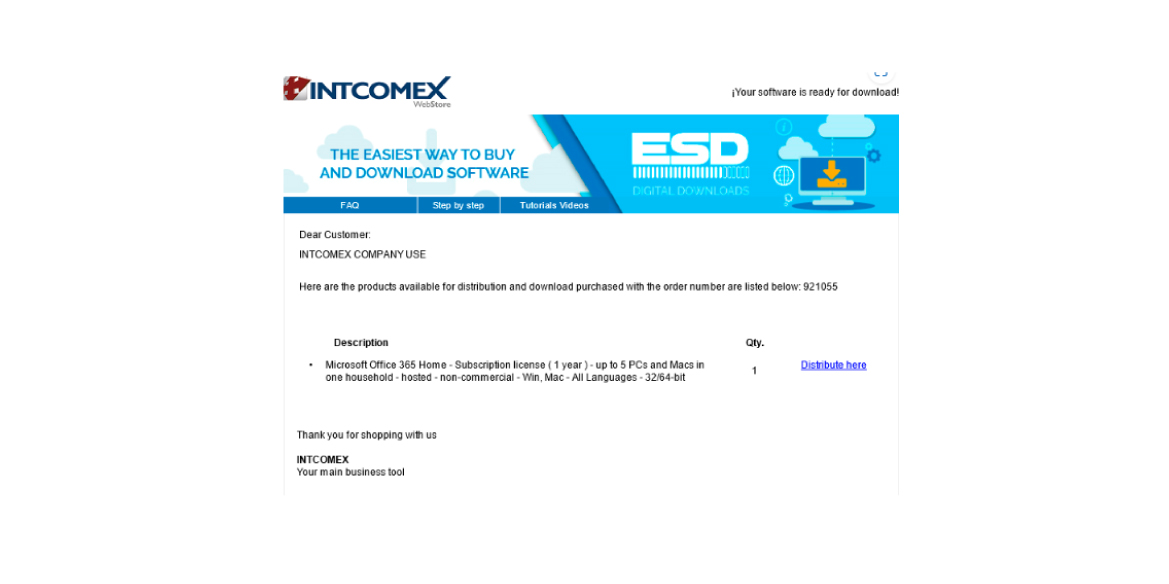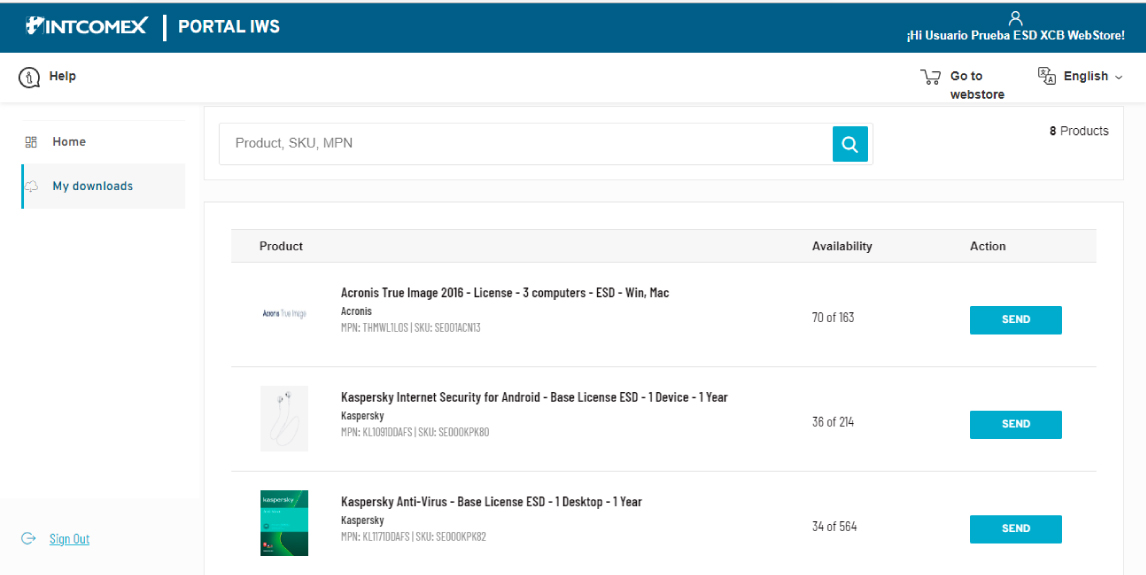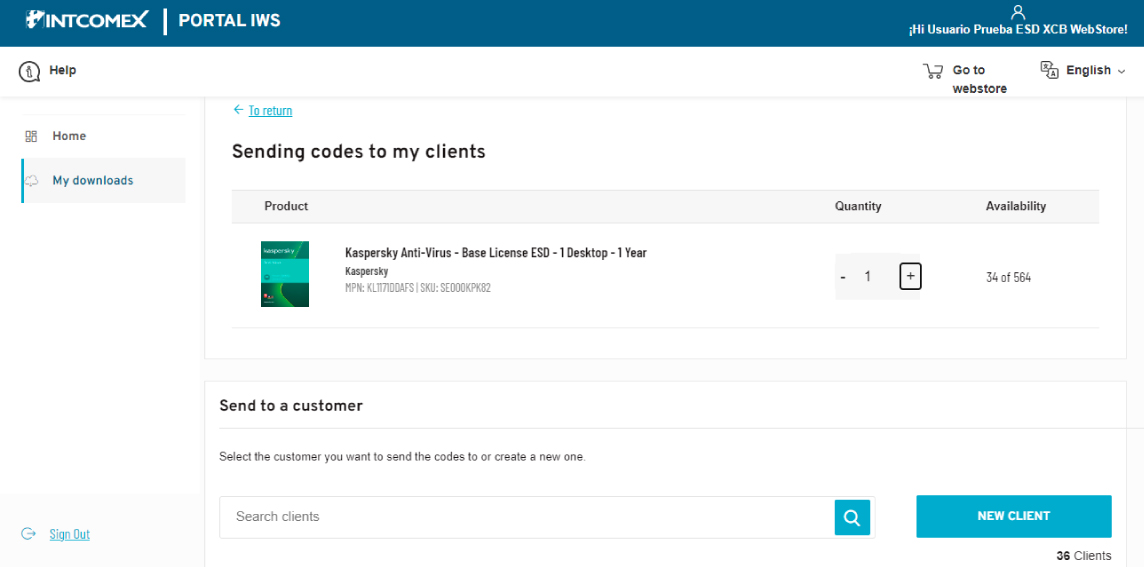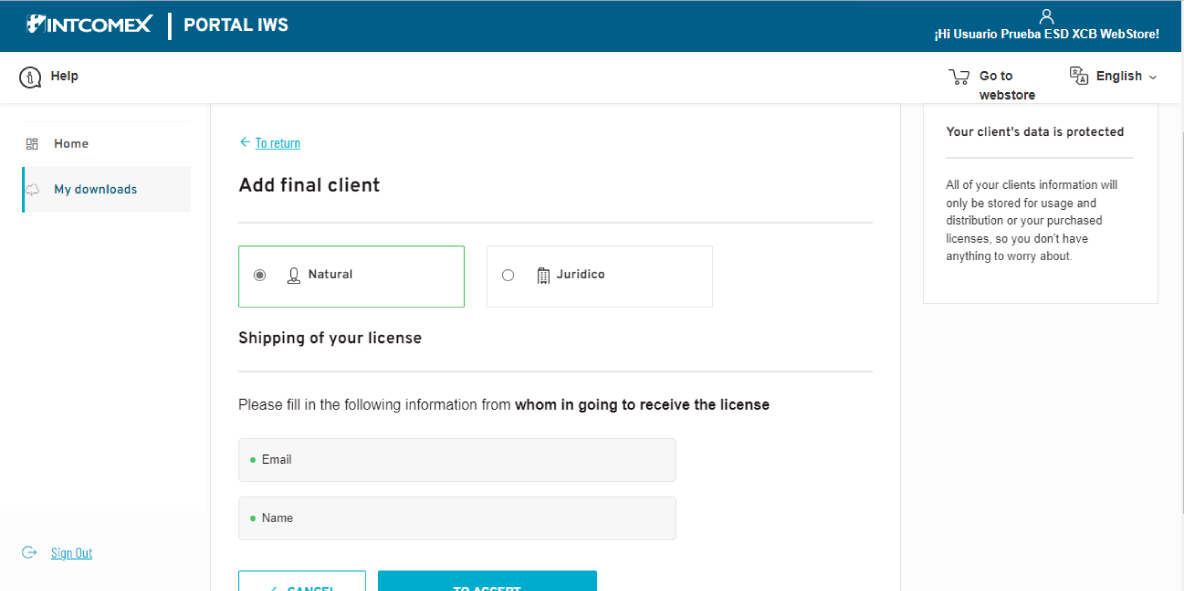Buy and download software easily by following these steps:
1- Enter the Webstore, go to the "Sign In" tab, and log in with your username and password.
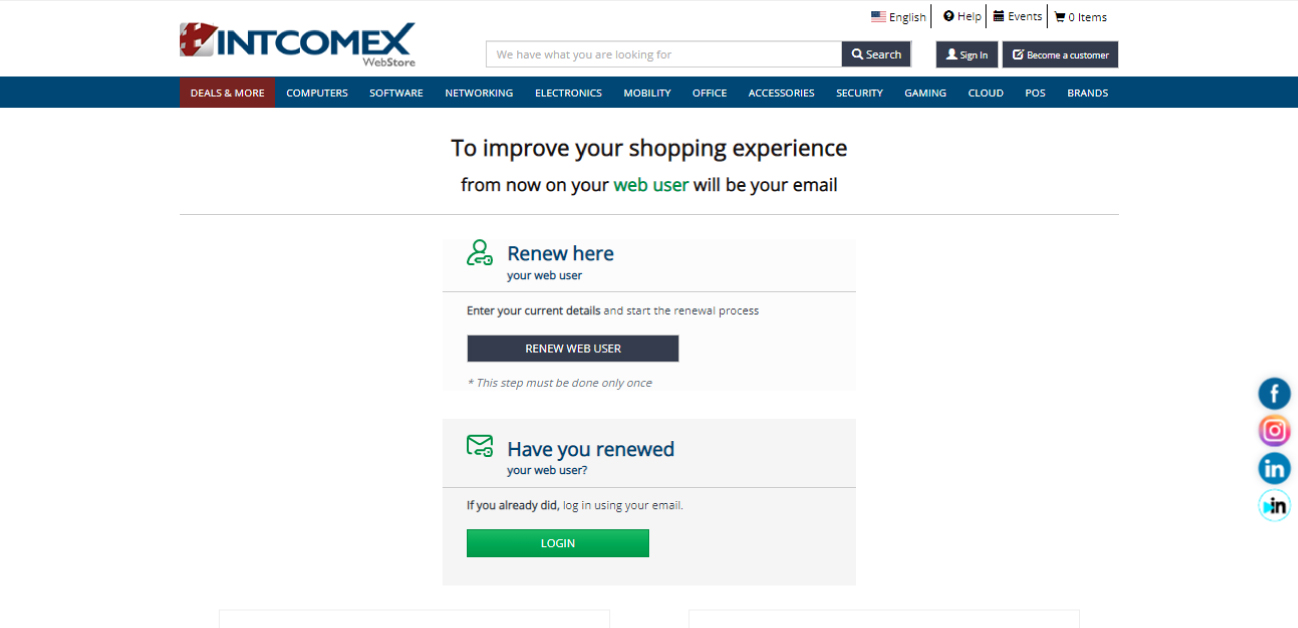
2- Once inside, go to the Product Catalog, select the Software category, and then the Digital Downloads/ESD subcategory.
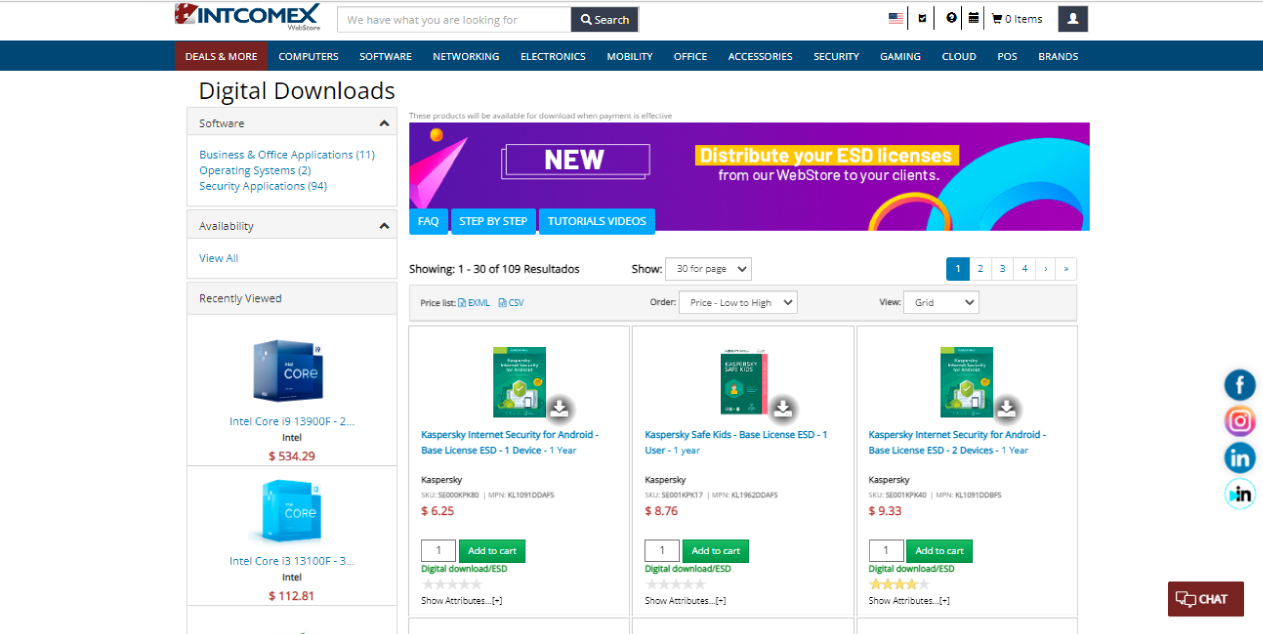
3- In Digital Downloads, you will be able to view the list of available products. If you want to add products to your shopping cart, click on "Add to Cart."
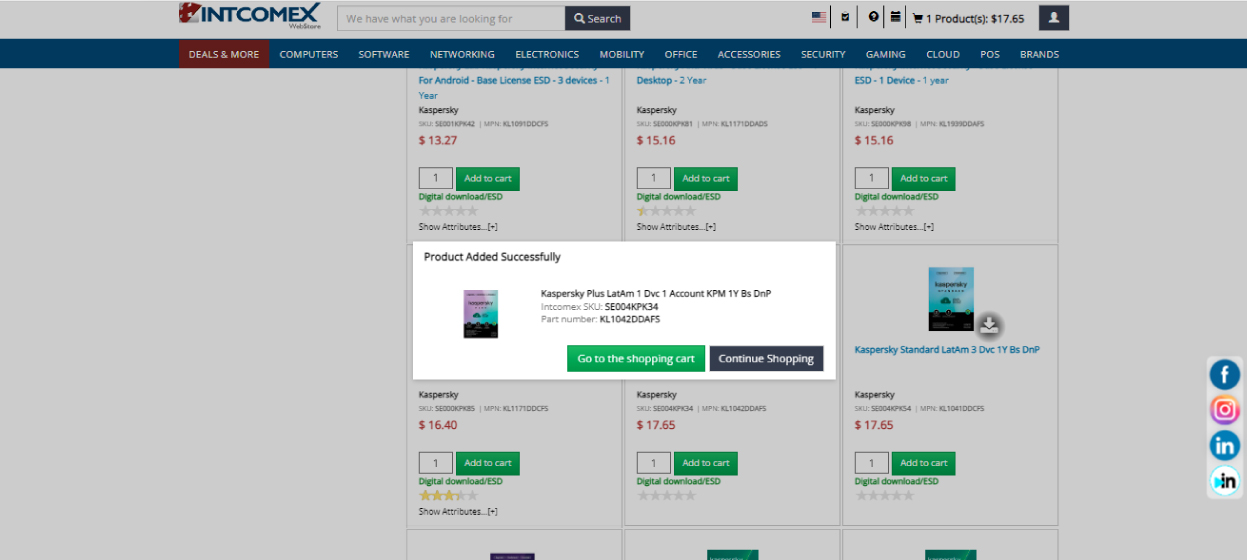
4- When you download, you will see a message stating that your product has been successfully added.
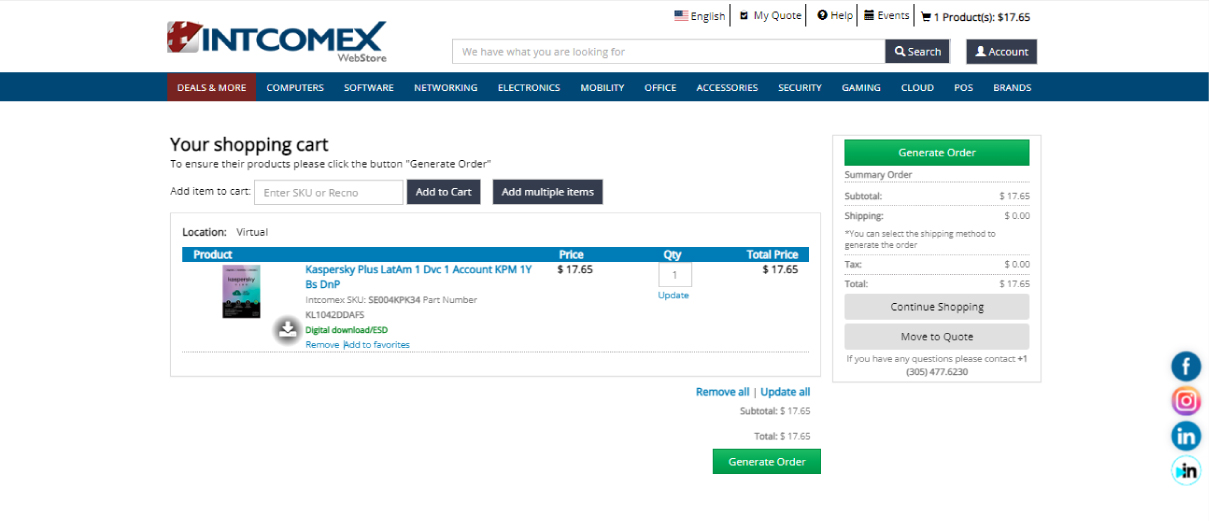
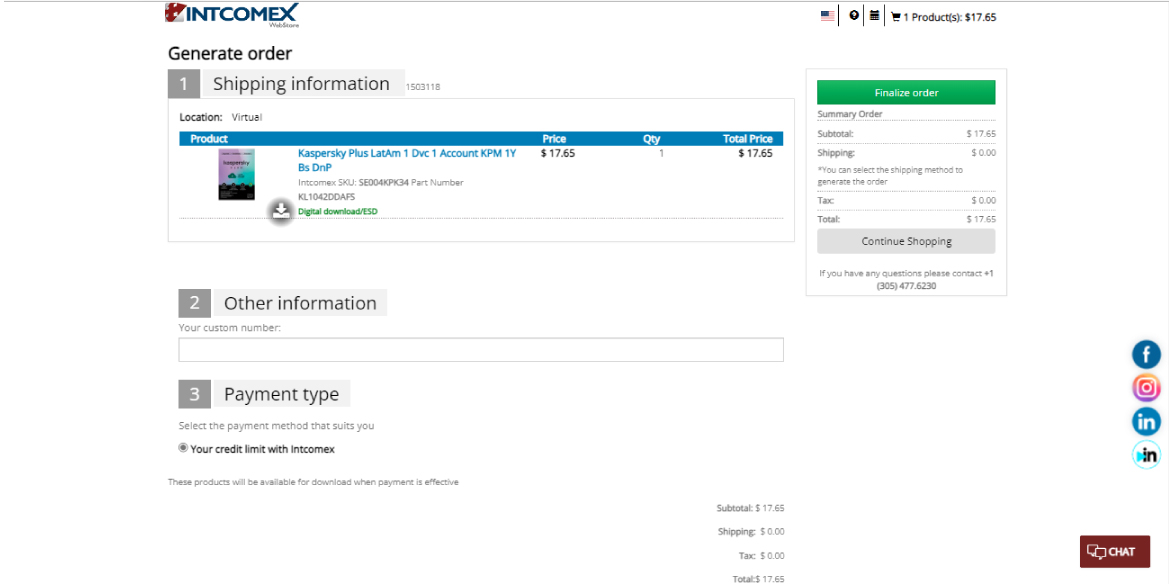
5- Upon confirming your order, you will receive two emails: one with the confirmation of the purchased products and another that is sent once the payment is confirmed, containing a link that directs you to the "My Downloads" page. Please note that if you add ESD products to your shopping cart, you can only add other ESD products. If you need to add non-ESD products, you must confirm the order with the ESD products first and then proceed to add the non-ESD products you require.
6- Once the order is invoiced, you will receive a confirmation email indicating that the product is now available for distribution. (Please note that this process may take several minutes.)
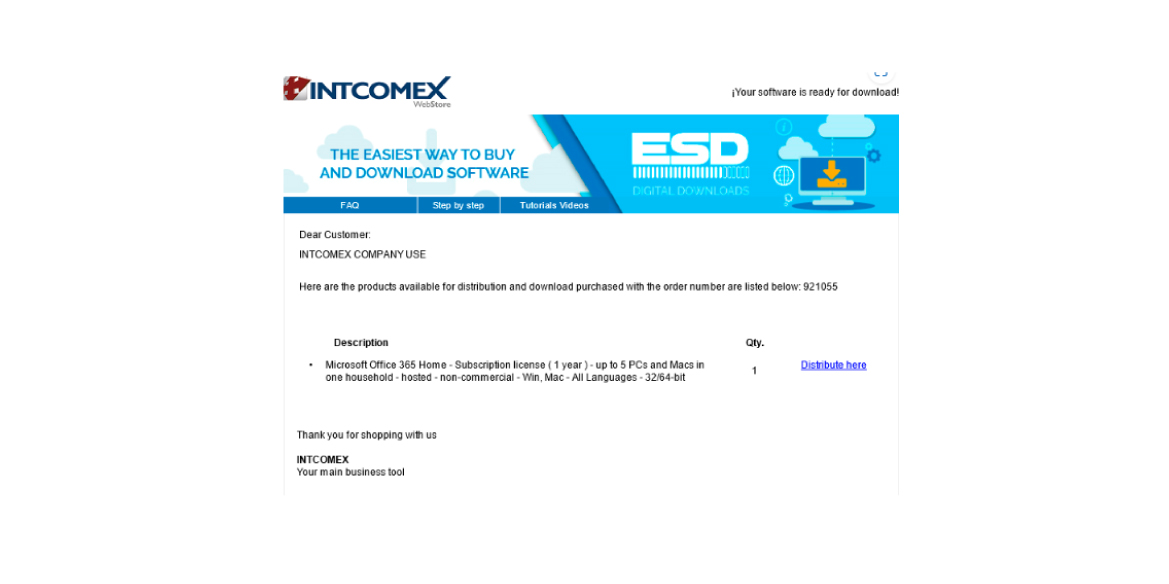
7- In the "My Downloads" option of My Account, you will be redirected to the ESD Portal where you will find the list of purchased products and the option to send the codes to the end customer.
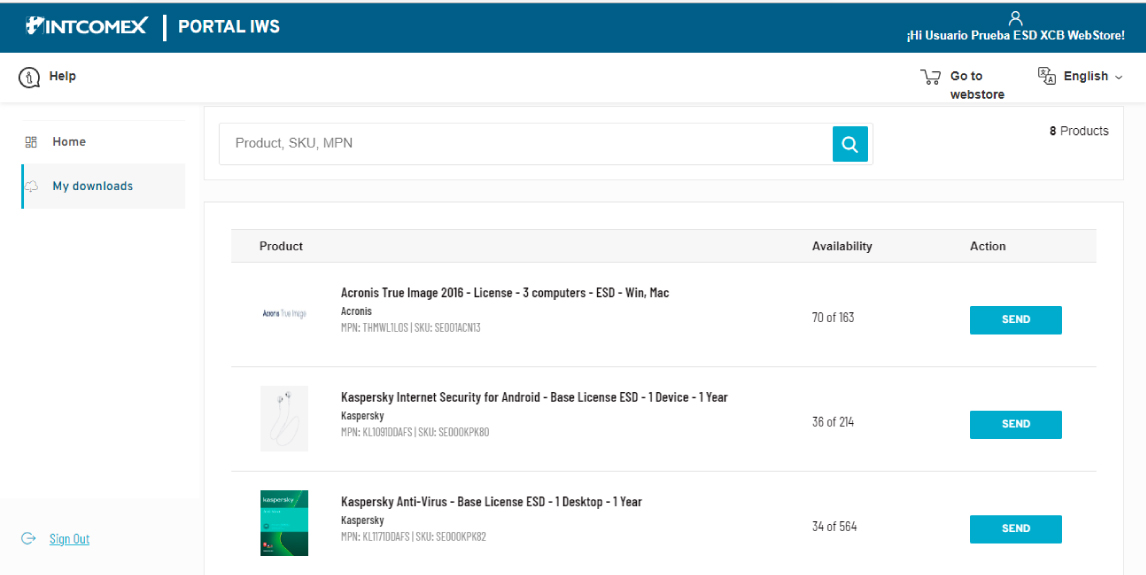
8- By clicking on "Send," you will go to the "Send Codes to My Customers" page, where you can select the customer or add a new one, and then send the download codes for the purchased products.
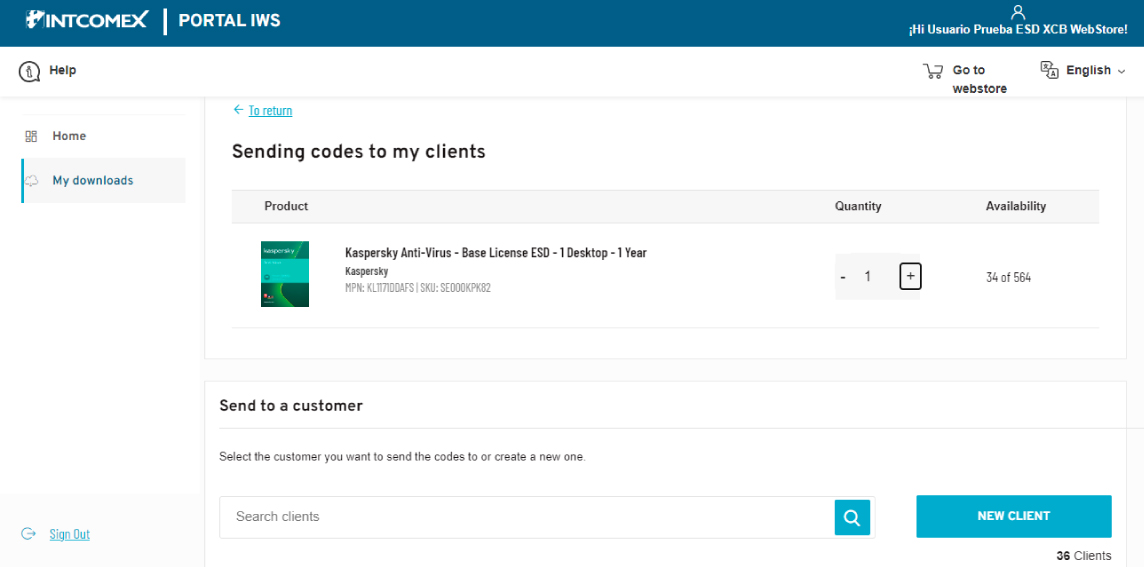
9- If you decide to add a customer, the system will ask for the following information. After providing the required details, click the "Accept" button to create the new customer.
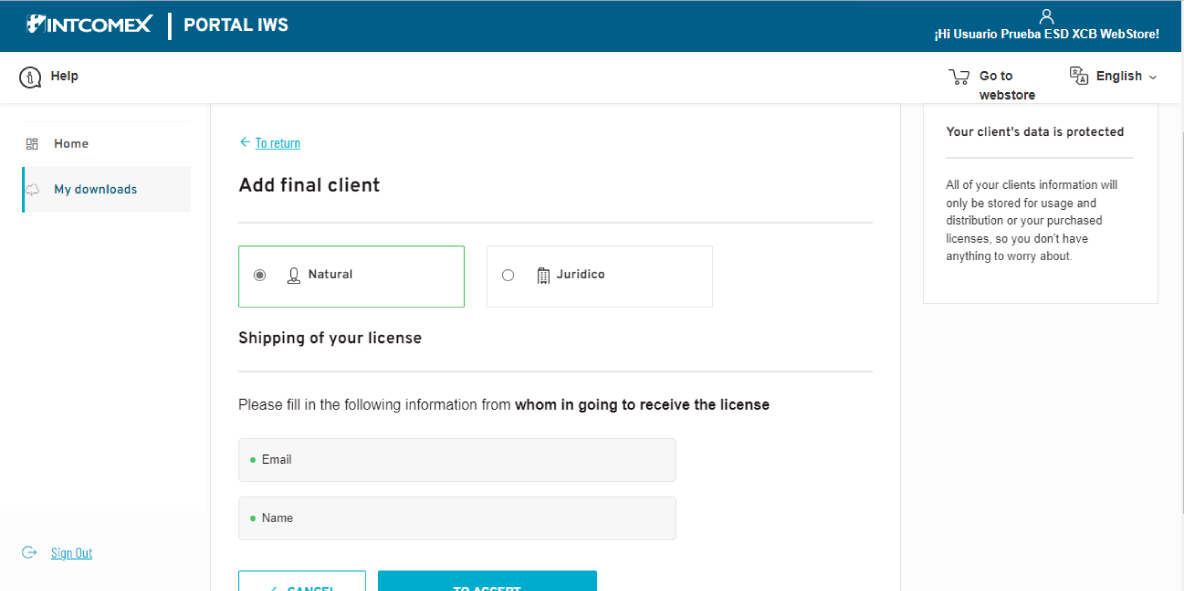
10- Once you have selected the quantity to send and the customer, click "Send." After doing this, the system will provide you with an activation certificate like the one you see below, which will contain the downloadable product, the code sent, and the customer to whom the code is being sent.

11- Finally, your customer will receive an email with the token/code that will allow them to initiate the download and activation process of the software successfully.

12- On the Distributed Codes page, you can check the codes, resend them, and see the products you have already sent to your customers.
13- Also on the same page, in the "Codes" link, you can view the codes sent for each product, their status, and activation date.